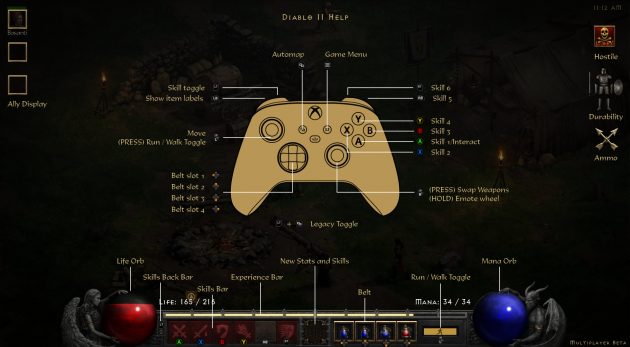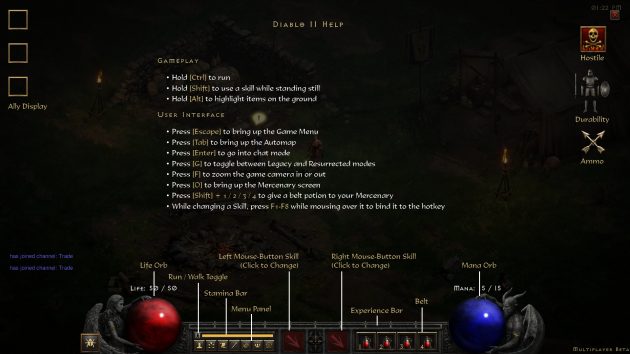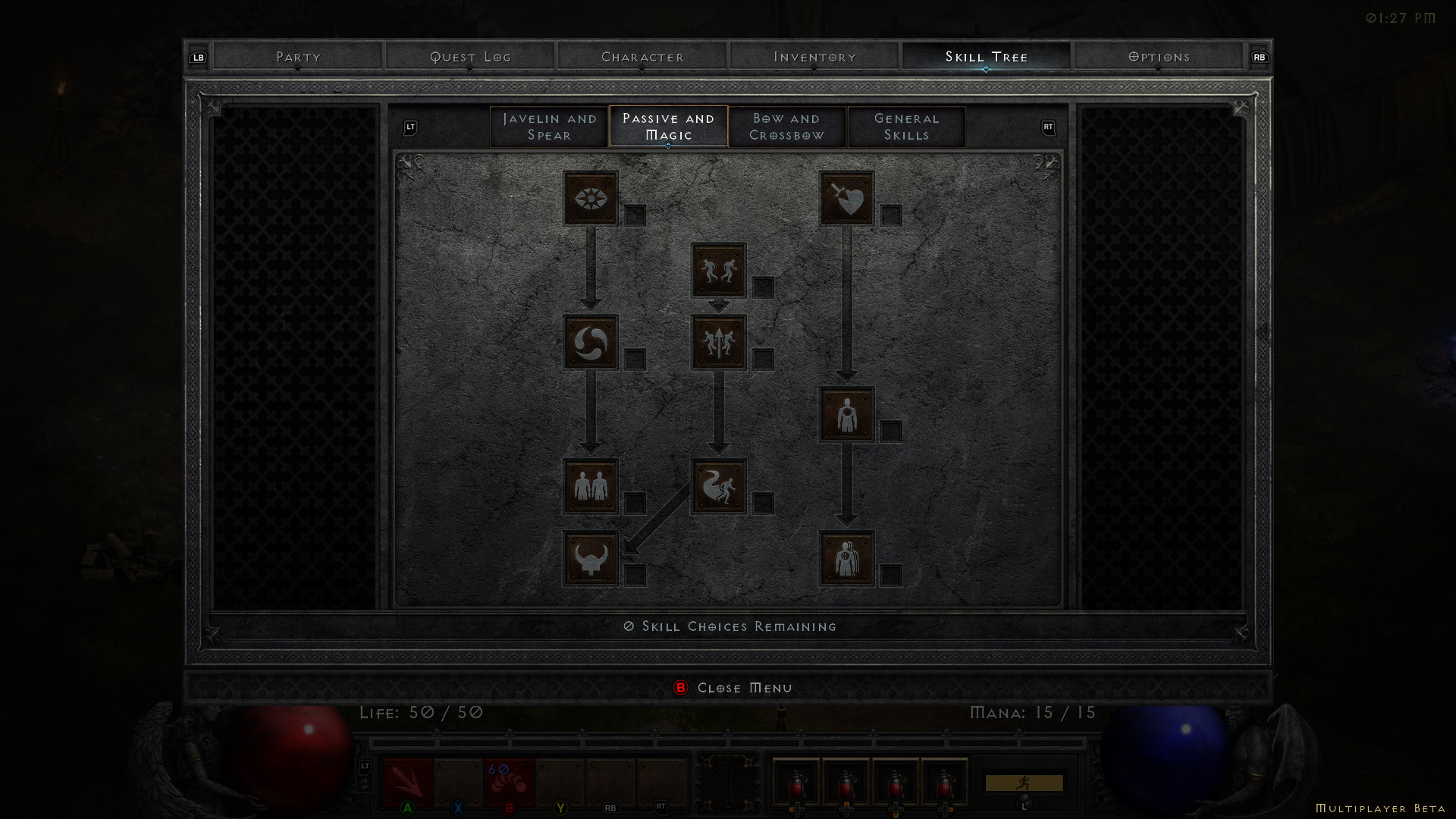I have played Diablo II: Resurrected Early Access for approximately a combined 15+ hours; but keep in mind these videos are recorded from the point of view of a non-savvy player. So don’t expect guides, tutorials or such.
It is great to be able to toggle between the remastered version and the legacy version to see how things looked like originally versus fully 3D rendered models. You can toggle this by pressing the G key.
You can also zoom in to see your character, NPCs and monsters in details by pressing the F key.
Something I did not expect to see in Diablo II: Resurrected is that water on the ground actually reflects your character’s mirror image. I do not have a RTX video card. My video card is the Nvidia GeForce GTX 960 (originally released in January 22, 2015). Therefore, it caught me by surprise to zoom in and see my Druid character’s reflection on the water.
Besides the great 3D graphics and skill special effects, the one feature that I love about the game is that I can use my PDP Gaming Xbox One Wired Controller. Just plug it in, press any controller button, and the game automatically switches to console UI.
I’m sure players will request the console UI for PC, but for now that’s how it works; and the console UI is so much better. You can see from the image above, that you can view 6 keybinded spells in the skill bar… but if you hold down the LT-button, the console UI toggles to another 6 keybinds for a total of 12 skills you can use at the reach of your fingertips.
In this console mode UI, you can also browse through your inventory, stash, quest log, skill tree, and game settings. The cursor becomes a circle that you can move with your controller’s left stick.
It feels super natural to play Diablo II: Resurrected with a controller, but there are still things you need to do in the default mode. I can’t quite figure out how to open the mercenary inventory with the controller.
Few things you can do with the controller that come to mind:
- While your inventory is open, point the circle cursor on top of the looted items and press down the Right Stick. This sorts and organizes all items to the left.
- To toggle Run / Walk, press down the Left Stick.
- To open the Inventory, press the Menu button in your controller.
- To toggle the map on/off, press the View Button (automap).
- To toggle between windows while the Inventory is open, you can switch to Party/Quest Log/Character/Skill Tree/Mercenary/Options by pressing the LB Button to toggle to the left or the RB Button to toggle to the right.
- To select anything in the Inventory window and the other windows mentioned last, simply use the Left Stick as a mouse cursor, and press the A button to select the option where the cursor is hovering.
Sometimes it feels using the mouse is faster to do some tasks like this, or moving potions to your belt, but the controller can do all these, too.
You can watch the videos below where I played as Amazon, Druid and Paladin. To watch in fullscreen, click the links of each class, or click the title on the videos.
AMAZON (JAVAZON BUILD) — ACT 1
DRUID (ELEMENTAL DRUID BUILD) — ACT 1
PALADIN (AURADIN BUILD) — ACT 1
Hope you enjoyed this article. Please, support Blizzplanet on Patreon (monthly) or PayPal (once), and follow us on Twitter, Facebook, YouTube, and Twitch for daily Blizzard games news updates. |
 |